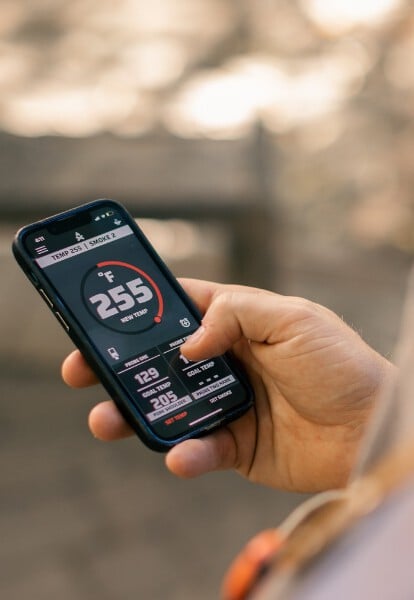TABLE OF CONTENTS
- How do I use the app?
- How do I change my WIFI Network?
- How do I see the troubleshooting page?
- What is migration?
- What is Fan Mode?
- What is cook history?
- Is my WIFI network compatible?
- How do I name my probes?
- How does the firmware update work?
- How do I connect to an open network?
- How do I connect to a hidden network?
Welcome to the Camp Chef Connect mobile app page. Most of our Camp Chef pellet grills are WIFI enabled. Depending on your device, search for the free Camp Chef Connect App in the Google Play Store or the Apple App Store. Follow along as Taylor walks you through some of our most frequently asked questions. If your issue pursues, please contact our customer support team and we will be happy to help.
Frequently asked questions
No. Not all Camp Chef pellet grills come equipped with WIFI. Retro Fit controllers are available for purchase. Please read the fitment requirements to ensure the Retro Fit will work with your Camp Chef pellet grill.
This may be due to a number of factors. Use the following to troubleshoot:
1. Make sure your grill is in range of your WiFi router.
2. Ensure you have a 2.4gHz WiFi network in range.
3. Check to ensure your phone is connected to the same network when setting your grill up for WIFI.
4. Click the ‘show password’ icon to review your network password to ensure there are no typos.
5. If the initial WiFi connection times out, do the following:
a. Do NOT close the app or move to a different screen yet.
b. Turn off the grill, count to 5 slowly, turn it back on.
c. Tap the "SKIP FOR NOW" button in the app - it may be hidden beneath the on-screen keyboard.
d. After a few moments the WiFi icon on the grill should either turn black (color screen models) or light up fully (blue LCD models).
This may happen if you have an outdated version of the app. Go to the App store or Google Play Store and check for updates. Please update to the latest version if there is one available. If that doesn’t work, try restarting your phone or uninstalling and reinstalling the app.
You can reset the password to your account in the app. This option is available when logging in. Choosing this option will allow you to send a password recovery email to the email address you signed up with (this also happens to be your username.)
Loss of communication could mean a few things. Check that your Bluetooth is out of range, your grill has lost its WIFI signal, or your phone is no longer connected to the internet.
No. The app is not required to use your grill. You can still set temperatures and adjust Smoke Numbers from the controller itself.
Yes. Each grill you set up will be connected to your Camp Chef Connect user account. You can run a grill on any device that is logged in to your account.
Yes. After you’ve set them up within your Camp Chef account you can easily switch between grills within the app.
No. However, by bypassing the login you are connecting to the grill via Bluetooth only. Bluetooth gives you limited app functionality. By doing this you understand that you are not able to store information like temperatures, cook history, graphs, etc. in the cloud, nor can you access your grill from a remote location.
Yes, when using WiFi. A password is not required if you are only using Bluetooth.
#FEEDYOUROUTSIDE